1. Connect your Telegram Account
Entergram offers a robust suite of tools to transform Telegram into a powerful CRM for your business. To start, you need to connect your Telegram account.
Connect a Telegram account
Section titled “Connect a Telegram account”- To connect your 1st account, visit “Settings -> Accounts -> Connect Account”
- Click “Connect Account” and then “Start Connection”
- Enter your phone number with its prefix, for example +39 123456789, and click “Send Code”
- Check your Telegram for the 5 digit code. Copy the code.
- Enter the code from Telegram and click “Connect”
- ✅ Done! Your first Telegram connection has been estabished.
- You can edit the color of this account by selecting the “color” toggle. 8 To verify the connection, visit your Messages table to see if the chats appear there.
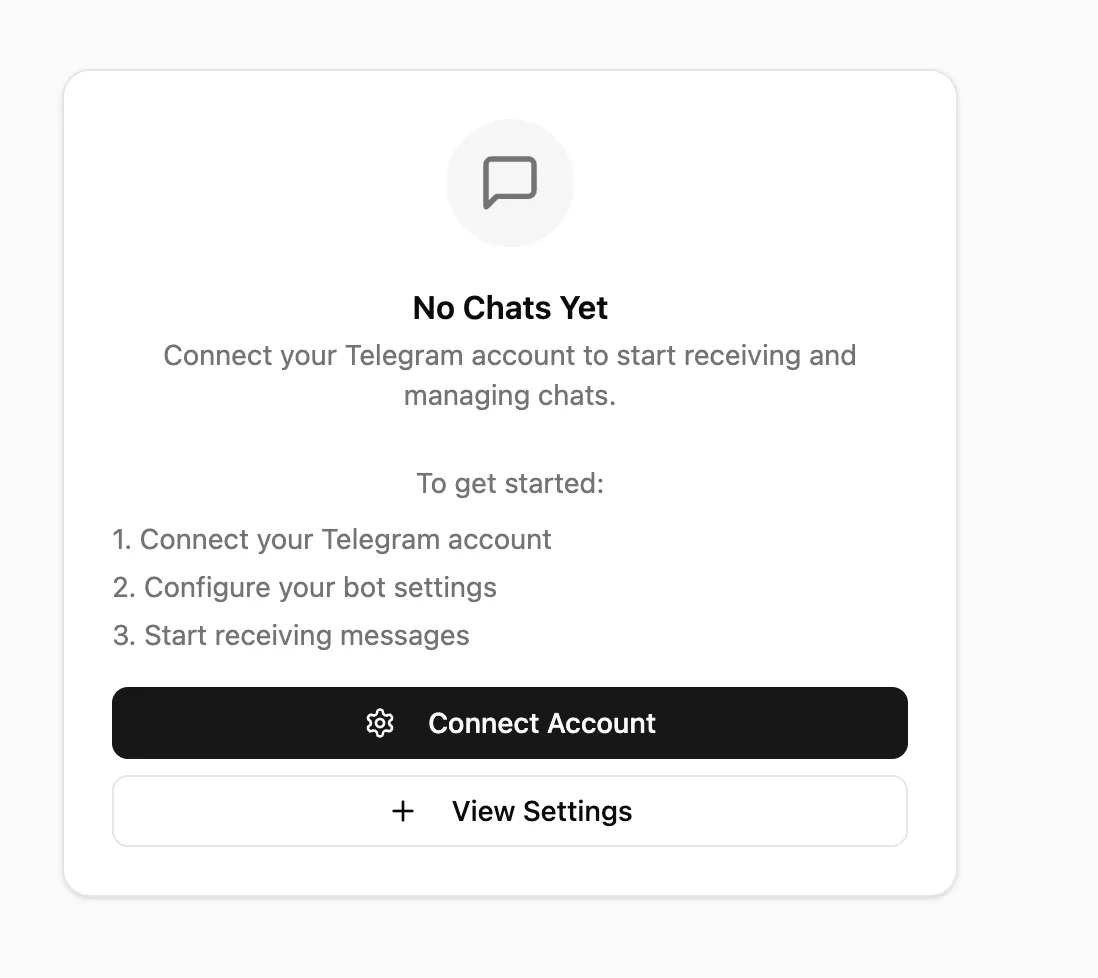
How to connect more than 1 accounts
Section titled “How to connect more than 1 accounts”- Now that your 1st telegram account is connected, you can connect other telegram accoounts.
- Visit “Settings -> Accounts -> Connect Account” and follow the steps from the previous section “Connect a Telegram account”
- Telegram accounts can be differentiated by colors.
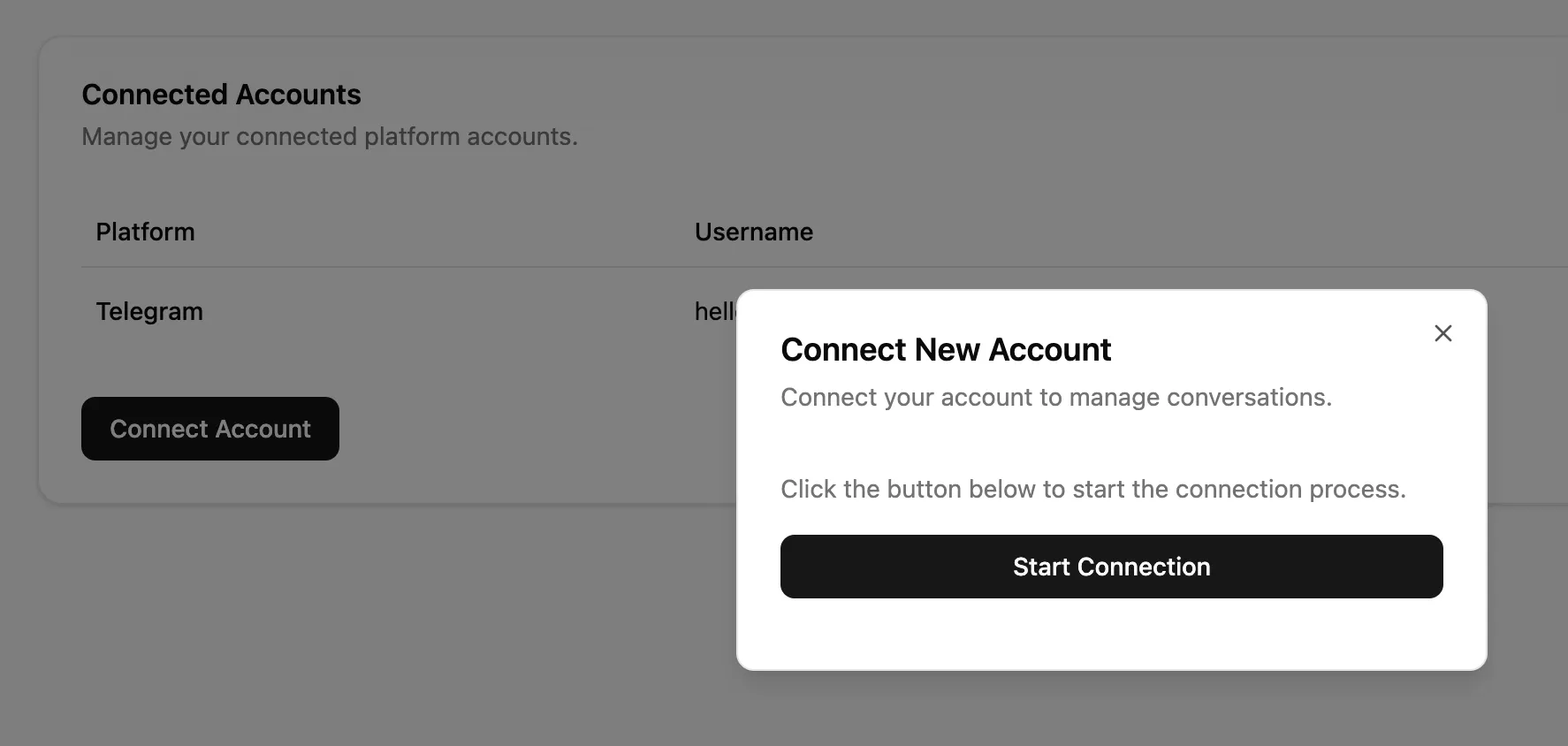
Troubleshooting
Section titled “Troubleshooting”If the chats for a specific connection do not appear in your Messages table, visit your “Settings” page.
- Click “Disconnect” so that you can delete your telegram access.
- Try to reconnect by following the steps above.
How to change the color of your account
Section titled “How to change the color of your account”- In your account settings, click the desired account and select the desired color.
- This is useful when you have multiple telegrama accounts connected.
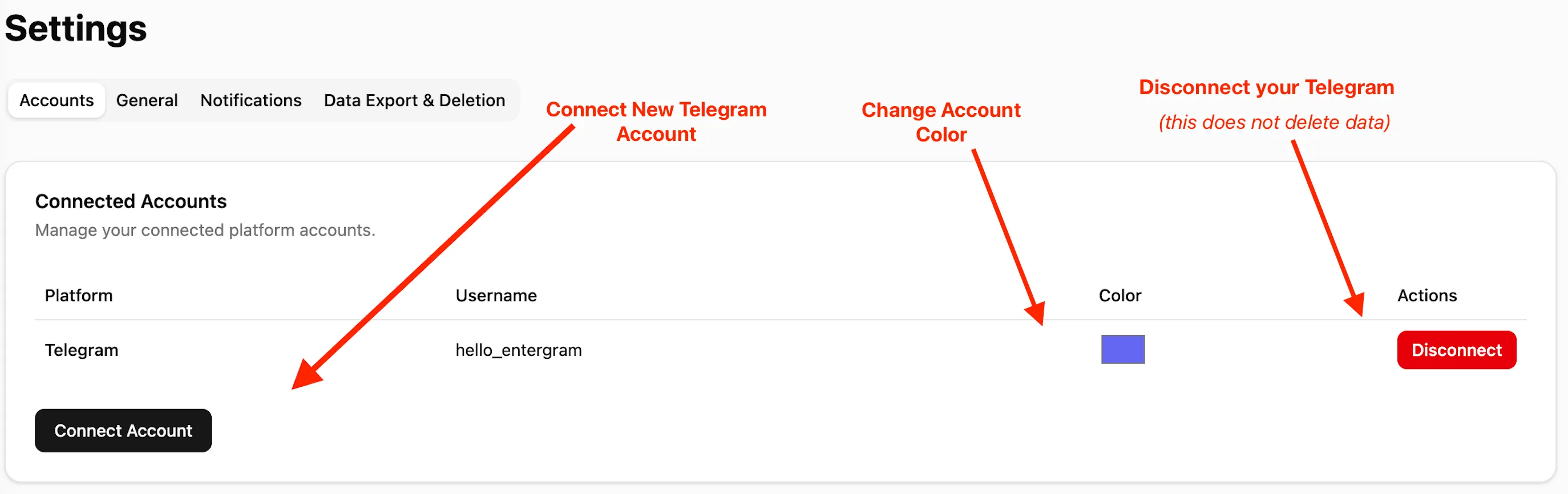
If you anticipate any challenges you can contact us on telegram at @hello_entergram.