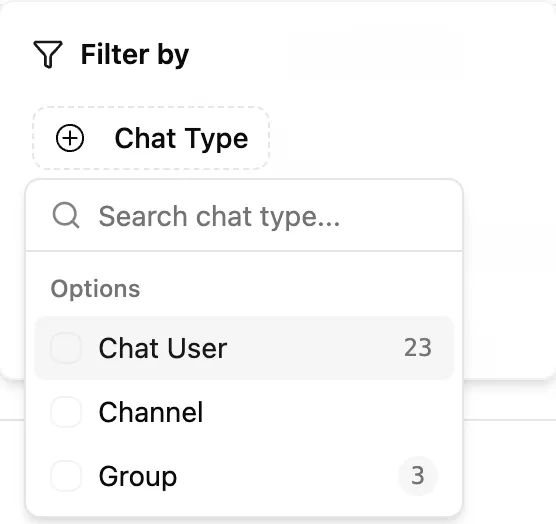2. Chats Table
Entergram offers a Table View for all your Telegram chats and a Side Panel View that gives you an overview of each specific chat.
Manage Your Chats
Sección titulada «Manage Your Chats»After connecting your first Telegram account, open the Chats page by clicking the message icon in the left navigation bar.
- The page displays a table view containing all your chats.
- Clicking on a specific chatm opens two side panels: the Messages panel and the Chat Details panel.
- In the Message side pannel, you can send and receive messages in real time.
- The Chat Details panel provides a detailed view of the data shown in the table.
Create Custom Labels
Sección titulada «Create Custom Labels»Custom columns allow you to create fields such as multi-select, single-select, text, date, or other data types, that can empower your Entergram CRM.
- Click the New Column button at the top of the navbar.
- The dropdown will allow you to Create new columns.
- To create a column, enter its name and select the type of column you want to create.
- After the custom column is created, you can Edit or Delete it.
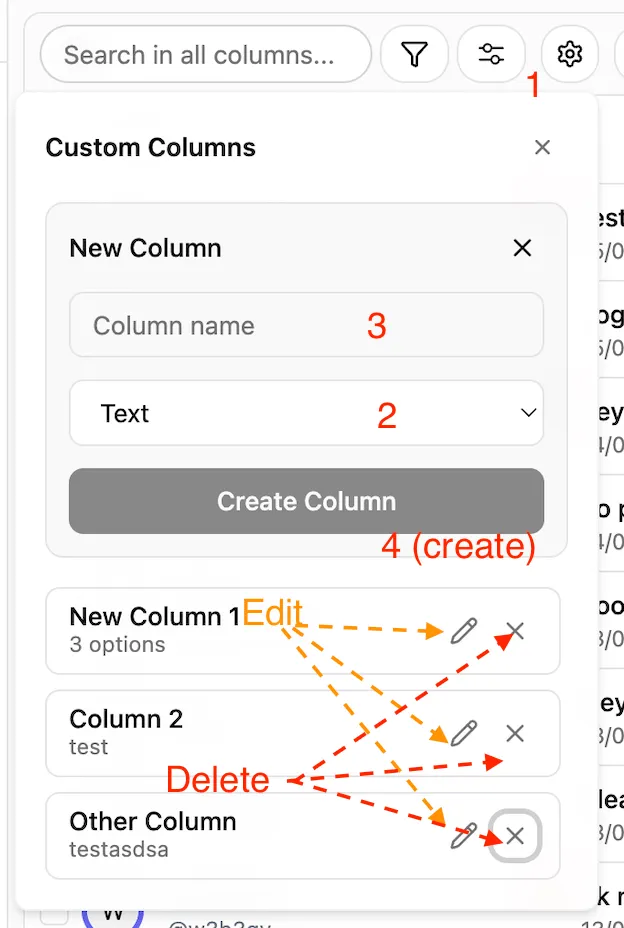
Show / Hide Columns (Toggle)
Sección titulada «Show / Hide Columns (Toggle)»You can show or hide columns to focus on what matters most, especially when you have many columns.
- Click the toggle icon at the top of the navbar.
- Select or unselect the specific columns you want to display.
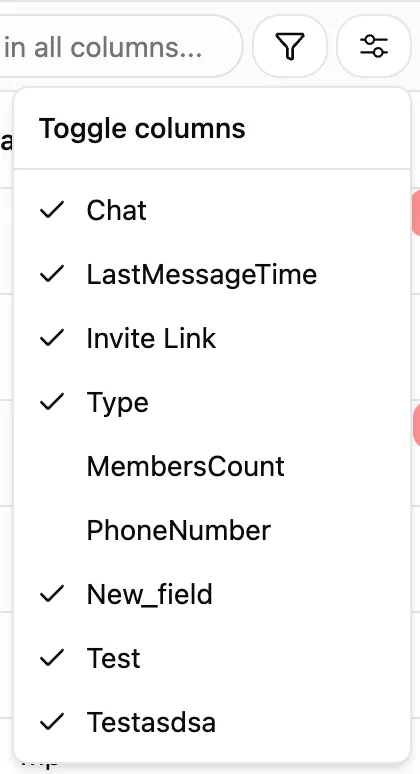
Drag & Reorganize
Sección titulada «Drag & Reorganize»Reorder your columns by simply dragging and dropping them. This helps keep your workspace organized.
- Some columns might not be very useful. For this reason, we allow users to drag columns based on priority.

Sorting
Sección titulada «Sorting»Sort your chats to quickly find and manage them.
- Click the sorting button at the top of a column to reorder the chats.

Filters
Sección titulada «Filters»Filters help you refine your current view.
- Click the Filter button at the top of the navbar.
- Choose the filter you want to apply.